Testing Bingo Cards - Print Free or Customize
Print free Testing bingo cards or modify, unlimited cards! Pick from 22,700+ templates or use our bingo card generator. Add numbers, phrases, pictures, or any combination. Play using printed PDF, virtual bingo cards, and our virtual bingo caller, or mix physical and digital.
About: This bingo card perfectly captures the chaos, quirks, and all-too-relatable moments of standardized test day at school. Designed for teachers and staff, it brings a humorous touch to those little frustrations and surprises that always seem to pop up when students are taking big exams. It's a fun way to share laughs and camaraderie throughout a long testing day!
How To: To get a printable PDF, click the Print button. You can adjust the card quantity and other printing preferences on the Print tab. Grid items and free space content can be added on the Basic tab. Appearance can be fully personalized on the relevant tabs, or you can quickly locate any option using the 🔍 tab.
How to play Testing Bingo Cards?
- Digital Caller: Click on the Play button above.
- Digital Players: Click on the Play button above, and then click on the 🎫 button.
- Printed Players: Print PDF bingo cards and manually scratch the cards.
- Printed Caller: Print PDF calling list & calling slips and manually draw the slips.
- Mixed Mode: Pick any combination above. For example, caller can be either Offline or Digital. And players can be Offline or Digital or a mix of both.
Step-By-Step:
- Start by getting the Testing PDF by clicking on the "Print" button above.
- Open the PDF and print it.
- For random calling, you can print another copy of the call list, cut, fold and then pull them randomly at play time.
- Cut the bingo cards at the cut lines if there are more than 1 bingo cards per page.
- Distribute one card per player. For marking, you can use pencils. Crayons are the cheapest.
- Pick one person to be the caller. If you are playing in a small group, the caller may as well play along with their own Bingo card.
- The caller begins the play by randomly picking an item from the call list and saying it to all players.
- The players check their cards to see if they have the called word. If they do, they mark that word.
- The first player to complete a horizontal, vertical, or a diagonal line of marked items shouts "Bingo!" and wins the game.
- The caller checks that the items marked form a correct line as per the Bingo card and call list.
- You can play for varied patterns or a full card blackout for a longer game.
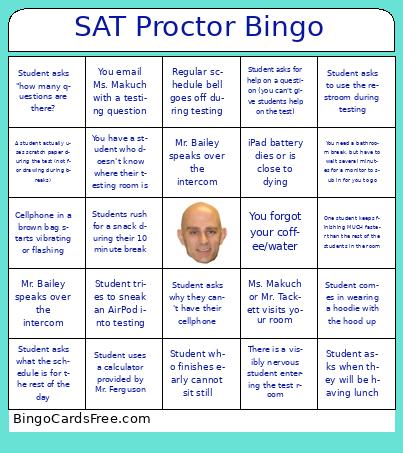 This Testing Bingo Cards Game contains following Words or Phrases: Student finishes a section in under 30 minutes, Teacher bathroom break, Admin visits your room, Student announces that the test section was "easy", Student asks when they will be having lunch, Student looks at test and says "Bruh", You send a student to the Help Room, You forgot your coffee/water, Mr. Bailey speaks over the intercom, Student asks why the test matters, You email Ms. Makuch with a testing question, Student asks to use the restroom during testing, Student shows up to your testing room who isn't on your roster, Regular schedule bell goes off during testing, You notice a student answer something correctly when doing a walk around the room, You notice a student answer something incorrectly when doing a walk around the room, Student is "starving" for lunch, We start testing after 9:15 AM, You need a bathroom break, but have to wait several minutes for a monitor to sub in for you to go, There is a visibly nervous student entering the test room, Cellphone in a brown bag starts vibrating or flashing, Student asks for help on a question (you can't give students help on the test), Student who finishes early cannot sit still, Student crumples up their testing ticket, Student says the SAT "doesn't matter", Ms. Makuch or Mr. Tackett visits your room, Students complain about the test during their break, Students rush for a snack during their 10 minute break, You think you are missing a ticket but it is stuck to another one, Frequently tardy student is on time, Student makes an incessant noise (pencil tapping, pen clicking, etc.), iPad battery dies or is close to dying, Student asks what the schedule is for the rest of the day, Student needs water, Student asks to use their phone during a break, Student doodles on scratch paper, Student asks "how many questions are there?, A student arrives late but can still test in your room, One student keeps finishing MUCH faster than the rest of the students in the room, Internet goes down, Student runs out of time on a section, Student uses a calculator provided by Mr. Ferguson, A student actually uses scratch paper during the test (not for drawing during breaks), Student falls asleep after finishing a test section, Mr. Bailey speaks over the intercom, You forgot your coffee/water, Student comes in wearing a hoodie with the hood up, Student isn't happy about putting their cellphone in a paper bag, It is either too hot or too cold in your room, You email Ms. Makuch with a testing question, You send a student to the Help Room, Student forgets their iPad, Student says they "forgot" they were taking the SAT today, Student asks why they can't have their cellphone, Student tries to sneak an AirPod into testing, You have a student who doesn't know where their testing room is.
This Testing Bingo Cards Game contains following Words or Phrases: Student finishes a section in under 30 minutes, Teacher bathroom break, Admin visits your room, Student announces that the test section was "easy", Student asks when they will be having lunch, Student looks at test and says "Bruh", You send a student to the Help Room, You forgot your coffee/water, Mr. Bailey speaks over the intercom, Student asks why the test matters, You email Ms. Makuch with a testing question, Student asks to use the restroom during testing, Student shows up to your testing room who isn't on your roster, Regular schedule bell goes off during testing, You notice a student answer something correctly when doing a walk around the room, You notice a student answer something incorrectly when doing a walk around the room, Student is "starving" for lunch, We start testing after 9:15 AM, You need a bathroom break, but have to wait several minutes for a monitor to sub in for you to go, There is a visibly nervous student entering the test room, Cellphone in a brown bag starts vibrating or flashing, Student asks for help on a question (you can't give students help on the test), Student who finishes early cannot sit still, Student crumples up their testing ticket, Student says the SAT "doesn't matter", Ms. Makuch or Mr. Tackett visits your room, Students complain about the test during their break, Students rush for a snack during their 10 minute break, You think you are missing a ticket but it is stuck to another one, Frequently tardy student is on time, Student makes an incessant noise (pencil tapping, pen clicking, etc.), iPad battery dies or is close to dying, Student asks what the schedule is for the rest of the day, Student needs water, Student asks to use their phone during a break, Student doodles on scratch paper, Student asks "how many questions are there?, A student arrives late but can still test in your room, One student keeps finishing MUCH faster than the rest of the students in the room, Internet goes down, Student runs out of time on a section, Student uses a calculator provided by Mr. Ferguson, A student actually uses scratch paper during the test (not for drawing during breaks), Student falls asleep after finishing a test section, Mr. Bailey speaks over the intercom, You forgot your coffee/water, Student comes in wearing a hoodie with the hood up, Student isn't happy about putting their cellphone in a paper bag, It is either too hot or too cold in your room, You email Ms. Makuch with a testing question, You send a student to the Help Room, Student forgets their iPad, Student says they "forgot" they were taking the SAT today, Student asks why they can't have their cellphone, Student tries to sneak an AirPod into testing, You have a student who doesn't know where their testing room is.