EVC Staff 50th Anniversary BINGO Cards - Print Free or Customize
Print free EVC Staff 50th Anniversary BINGO cards or adjust them, limitless prints! Select from 22,700+ templates or use our bingo card generator. Add numbers, phrases, pictures, or any combination. Play using PDF printouts, digital bingo cards, and our digital bingo caller, or go hybrid.
About: This bingo card captures the lively spirit of campus life at Evergreen Valley College, blending quirky office moments with campus traditions and community engagement. Ideal for staff, faculty, or student events like welcome weeks or team-building days, it’s designed to spark interaction, campus exploration, and plenty of laughs while celebrating both everyday achievements and EVC history.
How To: To download a PDF to print, click the Print button. You can modify the card quantity and other print options on the Print tab. Grid items and free space content can be edited on the Basic tab. Appearance can be highly customized on the relevant tabs, or you can easily search any setting using the 🔍 tab.
How to play EVC Staff 50th Anniversary BINGO Cards?
- Printed Players: Print PDF bingo cards and manually cross off the cards.
- Online Players: Click on the Play button above, and then click on the 🎫 button.
- Printed Caller: Print PDF calling list & calling slips and manually draw the slips.
- Online Caller: Click on the Play button above.
- Combo Play: Pick any combination above. For instance, caller can be either Paper or Online. And players can be Paper or Online or a combo of both.
Step-By-Step:
- Start by downloading the EVC Staff 50th Anniversary BINGO PDF by clicking on the "Print" button above.
- Open the PDF and print a hard copy.
- For random drawing, you can print another copy of the call list, cut, fold and then pick them randomly at play time.
- Cut the bingo cards at the cut lines if there are more than 1 bingo cards per page.
- Distribute one card per player. For marking, you can use pens. Crayons cost the least.
- Pick one person to be the caller. If you are playing in a small group, the caller may also play along with their own Bingo card.
- The caller opens the play by randomly pulling an item from the call list and saying it to everyone.
- The players look at their cards to see if they have the called word. If they do, they cross off that word.
- The first player to complete a horizontal, vertical, or a diagonal line of crossed items shouts "Bingo!" and wins the game.
- The caller verifies that the items crossed off form a correct line as per the Bingo card and call list.
- You can play for varied patterns or a full card blackout for an extended game.
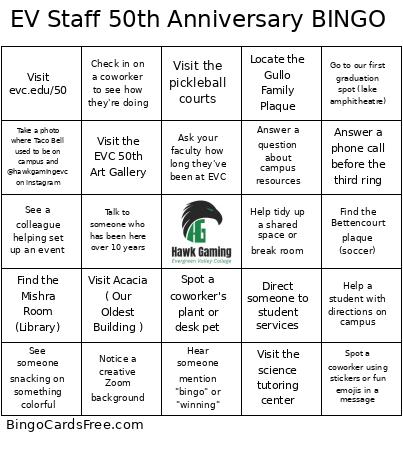 This EVC Staff 50th Anniversary BINGO Cards Game contains following Words or Phrases: Spot a student with a cool backpack or outfit, Hear laughter coming from another office, See someone's decorated workspace, Overhear someone say "I need more coffee!", Notice a creative Zoom background, See a team member with a big water bottle, Spot a co-worker wearing college gear, Hear someone playing music softly, Witness someone doing a little dance in their office, See a coworker with a fun mug, Spot a coworker's plant or desk pet, Overhear someone talking about weekend plans, See a student excitedly high-fiving someone, Spot a coworker using stickers or fun emojis in a message, See a themed or seasonal office decoration, Hear someone mention "bingo" or "winning", See someone snacking on something colorful, Help a student with directions on campus, Answer a phone call before the third ring, Check in on a coworker to see how they're doing, Direct someone to student services, Forward an email to the right department, Fix a jammed printer or help with tech trouble, Assist someone who looks lost, Notice a staff member going above and beyond, See a colleague helping set up an event, Hear someone mention a big project or deadline, Spot a group meeting happening informally, Walk across campus for an errand, Answer a question about campus resources, Remind someone about an upcoming campus event, Compliment a coworker's work or outfit, Write a thank-you email to a teammate, Invite someone to join you for lunch or a coffee, Share a positive story or success with your team, Help tidy up a shared space or break room, Visit the EVC 50th Art Gallery, Visit the 50th Library Display, Visit evc.edu/50, Visit Acacia ( Our Oldest Building ), Tag @evergreenvalleyCC with a selfie, Locate the Gullo Family Plaque, Find the Bettencourt plaque (soccer), Find the Davenport plaque (gym), Find the Mishra Room (Library), Find the Cesar Chavez plaque (Central Green), Go to our first graduation spot (lake amphitheatre), Find the classic car on campus (auto), Ask your faculty how long they've been at EVC, Talk to someone who has been here over 10 years, Visit the pickleball courts, Visit the science tutoring center, Take a photo where Taco Bell used to be on campus and @hawkgamingevc on instagram.
This EVC Staff 50th Anniversary BINGO Cards Game contains following Words or Phrases: Spot a student with a cool backpack or outfit, Hear laughter coming from another office, See someone's decorated workspace, Overhear someone say "I need more coffee!", Notice a creative Zoom background, See a team member with a big water bottle, Spot a co-worker wearing college gear, Hear someone playing music softly, Witness someone doing a little dance in their office, See a coworker with a fun mug, Spot a coworker's plant or desk pet, Overhear someone talking about weekend plans, See a student excitedly high-fiving someone, Spot a coworker using stickers or fun emojis in a message, See a themed or seasonal office decoration, Hear someone mention "bingo" or "winning", See someone snacking on something colorful, Help a student with directions on campus, Answer a phone call before the third ring, Check in on a coworker to see how they're doing, Direct someone to student services, Forward an email to the right department, Fix a jammed printer or help with tech trouble, Assist someone who looks lost, Notice a staff member going above and beyond, See a colleague helping set up an event, Hear someone mention a big project or deadline, Spot a group meeting happening informally, Walk across campus for an errand, Answer a question about campus resources, Remind someone about an upcoming campus event, Compliment a coworker's work or outfit, Write a thank-you email to a teammate, Invite someone to join you for lunch or a coffee, Share a positive story or success with your team, Help tidy up a shared space or break room, Visit the EVC 50th Art Gallery, Visit the 50th Library Display, Visit evc.edu/50, Visit Acacia ( Our Oldest Building ), Tag @evergreenvalleyCC with a selfie, Locate the Gullo Family Plaque, Find the Bettencourt plaque (soccer), Find the Davenport plaque (gym), Find the Mishra Room (Library), Find the Cesar Chavez plaque (Central Green), Go to our first graduation spot (lake amphitheatre), Find the classic car on campus (auto), Ask your faculty how long they've been at EVC, Talk to someone who has been here over 10 years, Visit the pickleball courts, Visit the science tutoring center, Take a photo where Taco Bell used to be on campus and @hawkgamingevc on instagram.